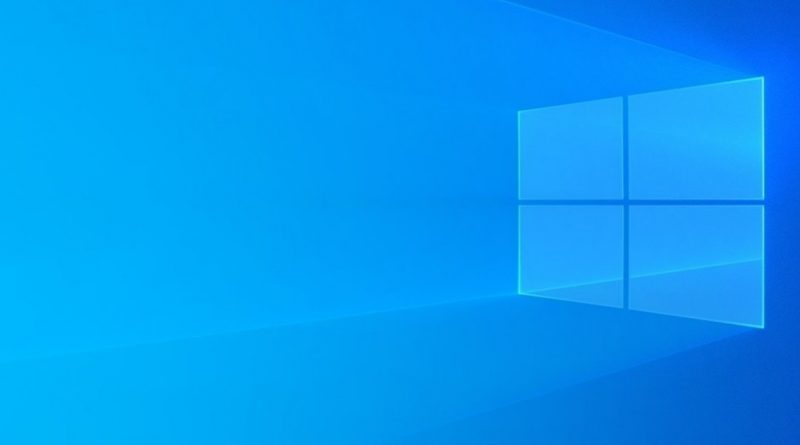Windows 10 November 2019 Update: all the news and how to update
Windows 10 November 2019 Update: all the news and how to update
The November 2019 Update for Windows 10 has already been released, and with it Microsoft updates its operating system again to add new features and features. Some of these developments are purely aesthetic, but there are also other practices such as better control of notifications or improvements in performance.
There are several improvements of aesthetic character and handling functionalities of what we already know, but what is really the improvement that we discuss below
Battery and performance improvements with Intel processors
If you have a computer with Intel processors, you will see its performance improved with this update. The operation of Windows 10 has been optimized to increase the autonomy of the equipment by making the processor and its components execute the tasks more efficiently.
They have added a function called Favored CPU Core Optimization, and with it the operating system can determine in each case which core is the most suitable for each task. In this way the performance can be improved by up to 15%. This improvement will be even more noticeable with Intel processors that are compatible with Turbo Boost 2.0 and Turbo Boost Max 3.0.
The Windows 10 November 2019 Update will arrive as if it were a normal operating system update. Therefore, to install it you will have to do it like the other updates, and that starts by waiting for it to update itself or entering the Windows settings. You can do this with the gearwheel icons that are both in the activity center that you see in the capture and in the start menu.
Once in Windows Settings, go to the Update and Security section, and within the Windows Update category you will see if your operating system is waiting for new updates. If you don’t see any, try clicking on Check for updates. The Windows 10 update will arrive in a phased manner, so it may take a few hours to have it.